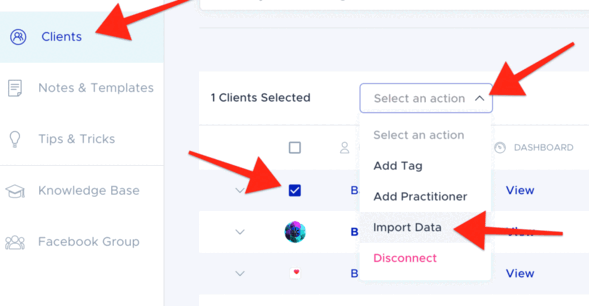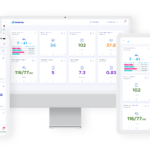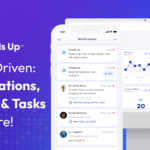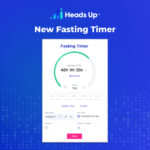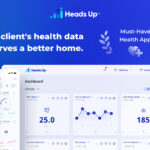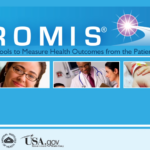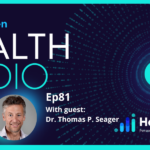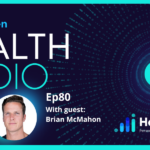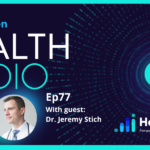The D.U.T.C.H lab test is a Dried Urine Test For Comprehensive Hormones’.
It’s a premium full spectrum hormone test that performs better than saliva, serum, and 24 hour urine testing for a number of reasons.
Precision Analytical’s DUTCH testing methods go through a rigorous validation process to verify accuracy, recovery, and linearity and are one of the most accurate & precise techniques available for testing.
Patients collect just four or five dried urine samples over a 24-hour period. Dried samples are stable for several weeks making them convenient to ship worldwide.
DUTCH testing was designed to be optimally effective for most forms of hormone replacement therapy.
The best part, Heads Up supports DUTCH lab tests as part of the pdf import capability.
So you can import the results and map them into Heads Up like a flash of lightning!
You can start using this new feature by going here.
If you don’t already have a Heads Up account, create one here.
The How-to
First Things First
Sign in to the app and head over to the Clients page.
Importing the PDF
Step 1: Hover over the click icon image just to the left of the client’s name and click the check box. This will activate the Select an action dropdown at the top of the Clients table.
From the Select an action dropdown, choose Import Data:

Step 2: From the Select Item to Import popup, use the Select Item dropdown to choose the PDF you’d like to import:

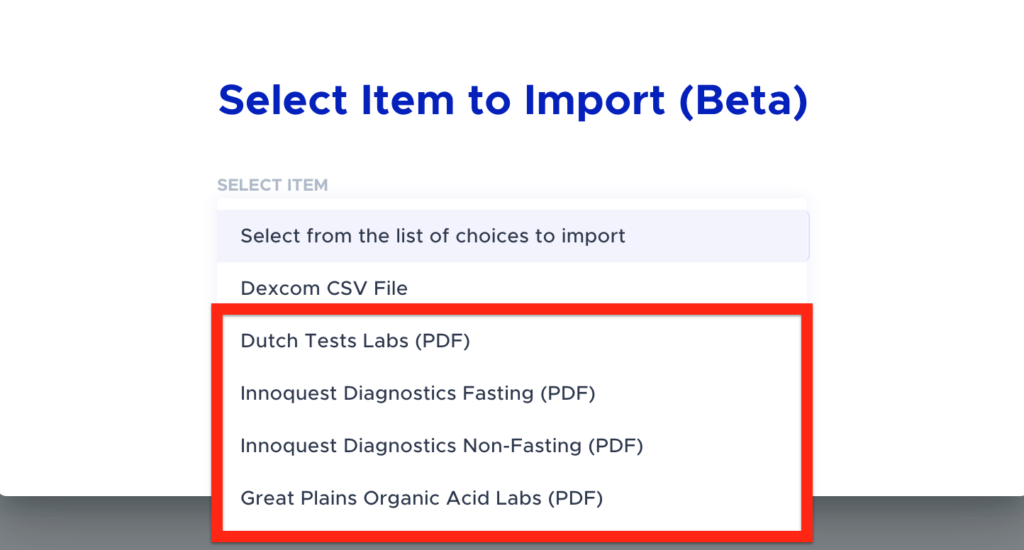
Select the PDF:

And click Import:
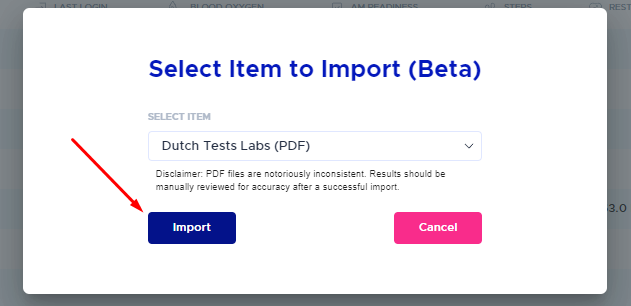
Step 3: Drag the PDF file into the Upload Your File field or use the Browse button to select the PDF from your computer:
And click Upload:
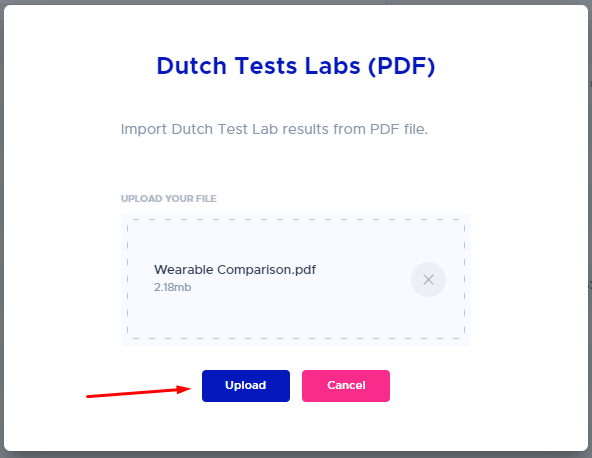
Success! Assuming everything went as planned, you should see a Success message slide down.
Reviewing the Data
Let’s review the newly uploaded PDF data. From the Clients table, click the View button to the right of the client’s name:

The data will be stored on the Lab Results in an easy-to-read table, with each test populating its own column organized by date in descending order from left to right:

Filter the Results
The Filter feature allows you to isolate particular categories of readings to make it even easier to find what you’re looking for:

Exporting the Data
You can export the data to either CSV or PDF.
You can filter which types of data you’d like exported by using the Filter feature (optional), click the checkbox to the left of the date for the results you’d like exported, and click the Export dropdown to choose CSV or PDF:

Adding Biomarkers to the Dashboard
Sometimes you may want to show a particular biomarker on the dashboard.
To add Biomarkers to the Dashboard, click the title of the Biomarker and click the checkbox, Show on dashboard and click OK:

Now that you know how to Import the Dutch Lab test, login to your Heads Up account and start unlocking all this powerful health data.