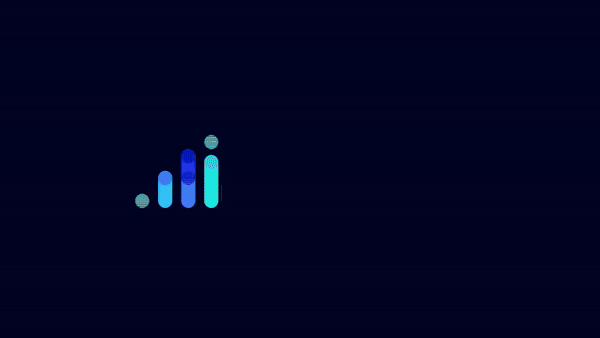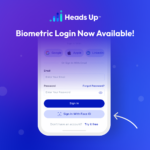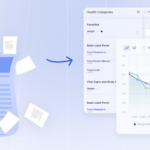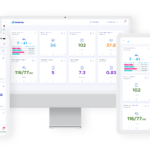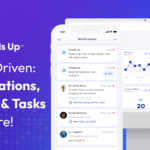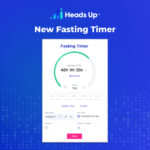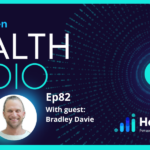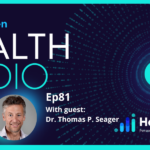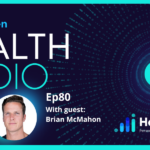Unlock the Power of Custom Menu Links in Heads Up: Streamline Access To Important Resources for Your Team and Patients
In the fast-paced world of health management, efficiency isn’t just a perk—it’s a necessity. That’s why we’re thrilled to introduce Custom Menu Links – a resourceful feature in the Heads Up platform that empowers health professionals to create a seamless and personalized navigation experience for both their teams and patients.
Imagine having all the essential tools, resources, and applications you use in your practice accessible with just a click, right from the Heads Up interface. Whether you’re streamlining internal operations or enhancing patient engagement, Custom Links makes it easier than ever to stay organized and efficient.
What Are Custom Menu Links?
Custom Links allow you to integrate external URLs and internal platform pages directly into your Heads Up account. These links can be categorized, grouped, and even nested to create an intuitive, organized structure that fits your workflow. Best of all, you can customize the links available for different roles, ensuring that both practitioners and patients have access to exactly what they need—and nothing they don’t.
Key Features of Custom Menu Links
1. Add and Categorize Links
Easily include links to external resources like:
- Webinars
- Social media pages
- Practice management tools
- Insurance forms
- Educational resources for patients
- and anything else you want!
These links are displayed in an organized, visually appealing layout that’s easy to navigate.
2. Customize Client and Practitioner Views
Tailor the user experience based on role:
- Practitioners can access internal tools such as EHR systems, lab integration portals, or team resources.
- Patients can be directed to external tools for symptom tracking, educational articles, or appointment scheduling.
3. Create Groups and Nested Structures
Organize links into intuitive categories. For instance:
- A “Resources” group might include subcategories for diet plans, fitness programs, treatment guidelines, and lifestyle guides.
- A “Tools” group could house links to your e-commerce website, affiliate links to buy health technologies like devices, and links to purchase advanced labs.
- A “Admin” group might include a link to billing, scheduling, task management and other administrative resource links.
4. Link Internal Pages
Need to direct users to specific activities or pages within Heads Up? Use Custom Links to provide one-click access to platform features like:
- Data trend reports
- Photo Journals
- Health metric dashboards
Real-World Applications for Health Professionals
Streamlined Team Collaboration
For practitioners managing a large team, Custom Links can centralize access to essential tools. For example:
- Add a link to your clinic’s shared Google Drive for team documents.
- Create a “Practitioner Toolkit” group that includes links to your internal EHR system, a guide for Heads Up data visualization, and task management software like Asana or Trello.
- Use nested structures to separate links for administrative tasks, clinical tools, and professional development resources.
Enhanced Patient Engagement
Custom Links make it simple to provide patients with the resources they need to stay on track. Examples include:
- A “Patient Resources” group with links to:
- Symptom tracking apps.
- Educational videos on managing chronic conditions.
- Recipe databases for specific diets like keto or low FODMAP.
- Direct links to Heads Up’s Patient Reported Outcomes (PRO) forms to gather real-time feedback on treatment efficacy.
- A nested “Wellness Goals” section with links to fitness programs, meditation apps, and nutrition guides.
Simplified Operations for Hybrid Practices
For clinics offering both in-person and telehealth services, Custom Links can be a game-changer:
- Add links to telehealth platforms or virtual meeting rooms for seamless patient consultations.
- Provide access to billing portals, intake forms, and consent documents to streamline administrative workflows.
- Link to your clinic’s review site or social media pages to encourage feedback and engagement.
How to Set Up Custom Links
Setting up Custom Links is quick and intuitive:
- Navigate to the Pro Account Customizations tab in Heads Up.
- Search for “External Menu Items” and open the customization interface.
- Add new links by filling out the title, description, URL, and icon.
- Organize links into groups or create nested structures for better navigation.
- Customize visibility for practitioners and patients by selecting the appropriate view.
Why Custom Links Matter
By centralizing access to critical resources, Custom Links eliminate the need for juggling multiple platforms or searching for essential tools. This not only saves time but also fosters a more cohesive, user-friendly experience for both health professionals and their patients.
Ready to Get Started?
The Custom Links feature is now live on the Heads Up platform. Log in to your account to start organizing your links and creating a personalized navigation experience for your team and patients.
Need help setting up or want to explore how Custom Links can transform your practice? Contact us here.